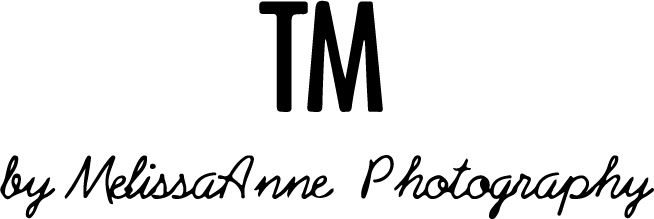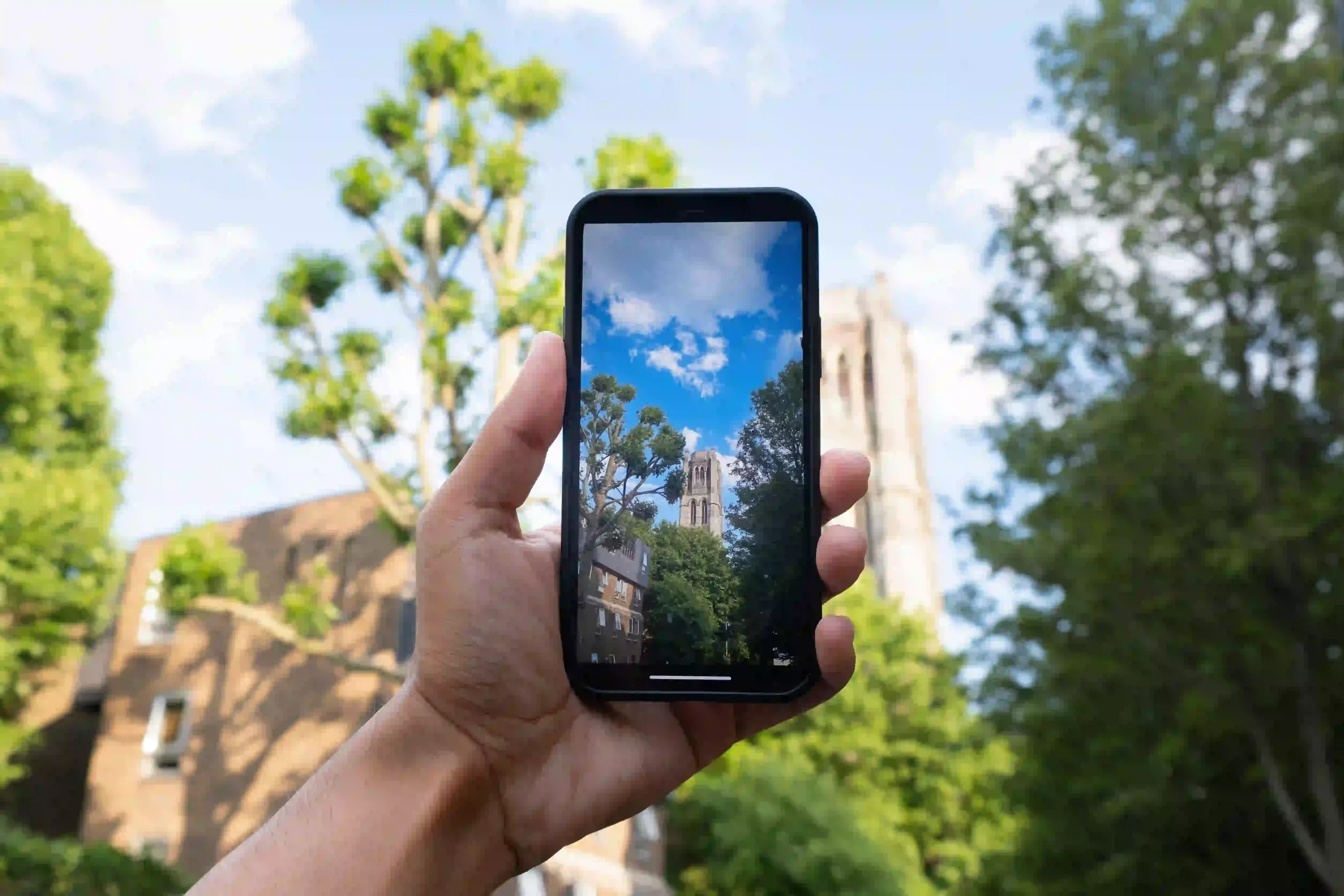Master Long Exposure on iPhone: Stunning Light Trails & Water Effects (2025 Guide)
Long exposure iphone photography opens a world of creativity, letting even everyday scenes look magical. Imagine city streets glowing with light trails from passing cars or waterfalls turning silky smooth. You don’t need a DSLR or expensive camera gear, your iPhone is capable of producing professional quality long exposure photos if used correctly.
Whether it’s capturing night images, glowing cityscapes, or smooth water effects, learning how to take a long exposure photo on an iphone can transform your photography. This guide covers everything, from settings and techniques to tips for creating images that wow.
What Is Long Exposure Photography on an iPhone?
Long exposure iphone photography involves keeping the camera shutter open longer than usual, letting more light hit the sensor. This creates motion blur, turning moving subjects like waterfalls, clouds, or traffic into smooth, flowing streaks. Unlike regular snapshots, long exposure turns ordinary scenes into something extraordinary.
Night image capture becomes dramatic with glowing lights
Moving water appears soft and silky
Light trails from vehicles create dynamic compositions
How to Set Up Your iPhone for Long Exposure
Before learning how to do long exposure on an iphone, it’s essential to understand the tools and settings required.
Use the Right iPhone Model
While most modern iPhones can simulate long exposure, models with advanced cameras like iphone 14 pro camera pictures professional quality or long exposure iphone 15 provide the best results. These phones have sensor stabilization and Night Mode enhancements.
Enable Live Photos
Even if the iPhone doesn’t natively offer long exposure controls in the Camera app, long exposure iphone effects can be created through Live Photos.
Open Camera app
Select Live Photos
Take a shot of your moving subject
Tap the photo → swipe up → select Long Exposure
This method automatically merges frames to simulate a slow shutter effect.
Lock Focus and Exposure
For consistent high exposure photos, lock focus and exposure on your iPhone.
Tap and hold on the screen until AE/AF Lock appears
Adjust brightness by sliding up or down
This helps maintain correct exposure for night images or slow-moving scenes.
How to Get True Long Exposure on iPhone
Apple has introduced advanced tools that let photographers extend shutter speed directly. Understanding how to set iphone camera to long exposure is key.
| Feature | Best Use | Tip |
|---|---|---|
| Night Mode | Low light photography | Keep phone steady, use tripod |
| 10 Second Exposure | Light trails | Tap shutter, hold until timer completes |
| 30 Second Exposure iPhone | Star trails, moving clouds | Use tripod and remote trigger |
| Slow Shutter Apps | Simulate exposures longer than 1 second | Try Halide, Slow Shutter Cam |
Step-by-Step Guide: How to Take Long Exposure on iPhone
Stabilize the iPhone – Use a tripod or steady surface
Enable Night Mode or a third-party slow shutter app
Set Shutter Time – Start with iphone 10 second exposure for light trails or water motion
Lock Exposure – Tap and hold on screen, adjust brightness
Capture the Scene – Press shutter and avoid movement
Review and Edit – Use iPhone editing tools for highlights and shadows
Pro tip: slow exposure iphone shots look best with motion in the frame, like flowing water or passing traffic. Stationary objects will remain crisp, creating contrast with movement.
Best Scenes for Long Exposure iPhone Photography
City Light Trails – Cars, buses, and neon signs create dramatic streaks
Waterfalls and Rivers – Flowing water turns soft and dreamy
Star Trails – Requires 30 second exposure iphone or longer
Crowded Streets – Blur moving people while keeping buildings sharp
Cloud Movements – Capture clouds sweeping across skies
Tips for Perfect Long Exposure iPhone Photos
Always stabilize your device; even tiny shakes ruin the effect
Use slow shutter speed iphone apps for manual control
Combine long exposure iphone camera with editing for better clarity
Experiment with different shutter times: 10 seconds vs. 30 seconds gives very different effects
Shoot in RAW format on compatible iPhones for better post-processing
How to Change iPhone Shutter Speed
Apple doesn’t let iPhone users manually adjust shutter speed in the default camera app, but there are ways to extend exposure.
Night Mode – Adjusts automatically up to 30 seconds
Third-party apps – Halide, Slow Shutter Cam, ProCamera give control over shutter time iphone
Lock exposure for consistent results
These techniques allow you to capture distant photo scenes and subtle movements in light and water.
Editing Long Exposure iPhone Photos
Editing is where the final magic happens. Apps like Lightroom, Snapseed, or the native iPhone editor enhance iphone long exposure photos.
Increase contrast to make light trails pop
Adjust highlights and shadows to maintain detail
Crop for composition improvement
Using these adjustments ensures your long exposure pics look professional.
Common Mistakes and How to Avoid Them
Shaky Camera – Always use a tripod or steady surface
Overexposure – Lock exposure or reduce shutter time
Wrong Focus – Lock focus manually on key subject
Not Using Live Photo Mode – Missed opportunity for simulated long exposure
Ignoring Movement – Effective long exposure needs some motion in the frame
Long Exposure Photography for iPhone 15 and Beyond
The long exposure iPhone 15 introduces more stabilization and low-light capabilities. Photographers can now achieve more intricate slow exposure iphone effects without third-party apps. Features include:
Improved Night Mode up to 30 seconds
ProRAW for editing
Advanced stabilization for light trails
Even if using iphone 14 pro camera pictures professional quality, long exposure photography reaches professional-level effects.
Creative Ideas for Long Exposure iPhone Shots
Capture high exposure photos at carnival rides for swirling lights
Freeze water motion in streams or fountains
Light painting with LED lights at night
Urban photography with moving crowds or traffic
Star trails for night sky enthusiasts
Conclusion
Mastering long exposure iphone photography transforms ordinary scenes into cinematic masterpieces. With the right setup, stabilization, and exposure adjustments, even handheld shots can become dynamic. Experiment with night images, waterfalls, traffic, and clouds to unlock your iPhone’s full creative potential.
Frequently Asked Questions
How to take a long exposure photo on an iPhone?
Enable Live Photos, take a shot, swipe up, and select Long Exposure.
Can you do long exposure on an iPhone without an app?
Yes, using Live Photos and Night Mode can create long exposure effects.
How to get 30 second exposure on iPhone?
Use Night Mode on iPhone 14 Pro or 15, set the timer to maximum 30 seconds, and stabilize the device.
How to lock exposure on an iPhone?
Tap and hold on screen until AE/AF Lock appears, then adjust brightness.
How to change iPhone shutter speed?
Use third-party apps like Halide or Slow Shutter Cam for manual shutter control.
What is a slow shutter speed iPhone?
It is the technique of keeping the shutter open longer to capture motion blur and light trails.
How to take night images with a long exposure iPhone?
Use Night Mode, stabilize the device, lock focus, and increase exposure duration.
How to create iPhone long exposure photos with waterfalls?
Use a tripod, slow shutter app, or Live Photo Long Exposure effect to smooth water.
What is the iPhone 10 second exposure used for?
It’s ideal for light trails, smooth water effects, and urban night photography.
How to take distant photos with a long exposure iPhone?
Focus on subject, stabilize phone, increase exposure time, and use Night Mode or slow shutter app.